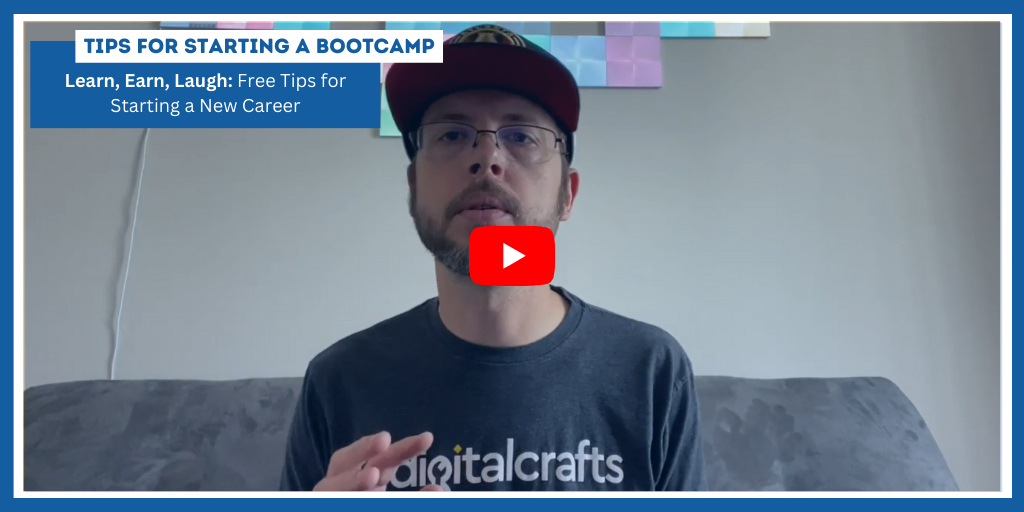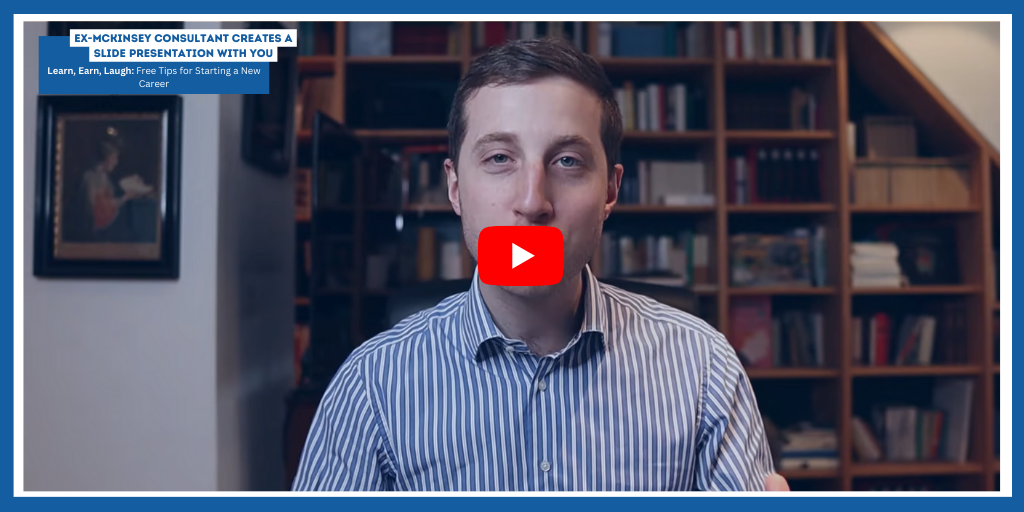
Ex-McKinsey Consultant Creates a Slide Presentation With You
Do you want to know how a former McKinsey consultant makes a PowerPoint show? Heinrich, a former McKinsey consultant, collaborates with you to make a slide show in this video!
Based on a real-world business situation, Heinrich will walk you through the steps he takes to construct a slide presentation and the underlying thought process. Making presentations for clients is a crucial consulting ability. PowerPoint is frequently used by sizable management consulting firms like MBB consulting, which stands for McKinsey, BCG, and Bain. The skills of designing slide decks and presentations, or "slide writing," are essential for being a successful consultant. He will demonstrate how a consultant produces a slide presentation using keyboard shortcuts and PowerPoint suggestions.
Watch More Videos Here:
• How I Changed My Career | Success stories from graduates
• Learn, Earn, Laugh | More free tips for changing your career
Below is the transcript of the video:
0:00 Hi, welcome everyone.
0:01 So that they have a very special video plan for you today.
0:05 When a couple of days ago asked on my Instagram account
00:08 whether you would be interested to see a video like that
0:11 I go out on an overwhelmingly positive response.
0:14 I believe never did I get as many people saying
0:17 "Yes please make this video.
0:19 And specifically today
0:20 I'm going to show you how
0:21 I create a PowerPoint presentation.
0:24 I will let you look over my shoulders
0:26 how I use PowerPoint for myself
0:28 and I will also share my thought process
0:31 why do I structure pages the way do
0:34 how I think about structuring elements on a page
0:36 So all of this will be included in this video,
0:39 and yes I will give the opportunity
0:41 to also download the sample slides in the end,
0:45 there's a donut link in the video description,
0:47 I can sign up and receive the files.
0:49 So when I come to another coffee break here
0:50 on my channel Firm Learning,
0:52 my name is Heinrich,
0:53 I'm a former McKinsey consultant
0:55 and on my channel I want to help you to become successful
0:58 in the first years of your career.
1:00 Now in the video, I wanna find a good balance
1:02 of really showing you what I'm doing
1:04 and why I'm doing it in detail
1:06 but also speeding up some sections
1:07 where I'm just doing things that are not that interesting.
1:10 So I hope you will like it.
1:11 And I will also try to not use that many shortcuts
1:15 to make it easier to follow.
1:16 I might do a video specifically on shortcuts
1:18 at some point in the future,
1:20 but frankly, I'm not even using
1:22 that many shortcuts in PowerPoint,
1:24 for sure there are some that are really hard for you,
1:26 but this will not be the focus for today.
1:27 So without further ado, let's get into it.
1:29 So before this video, I asked myself,
1:31 "Okay what presentation cannot really show you?"
1:33 Because for these reasons,
1:34 I cannot really guide you through an extra presentation
1:36 that I did for work.
1:37 So I thought, okay let me show you a presentation
1:39 that I potentially would do maybe for a sponsorship partner
1:43 of this channel.
1:44 So as a YouTuber, sometimes people approach me
1:46 and ask me if they can do a collaboration with me,
1:48 so let's imagine I'd like to pitch my channel,
1:51 Firm Learning, to such a partner
1:52 and how such a little pitch deck could look like.
1:55 And indeed the first thing that I usually like to do
1:57 is to come up with the storyline
1:59 and specifically to come up with the action titles
2:02 of the presentation.
2:03 So the titles that we put here in the beginning.
2:06 They have no idea what an action title
2:07 actually created a whole video about that.
2:09 I will link it somewhere above.
2:11 So have a look at that really a fundamental concept,
2:14 but let's start it.
2:14 I'd say the first page was always a nice page
2:17 but introduce myself and the agendas.
2:19 So I could write something like this.
2:21 Firm Learning is an educational video
2:26 consulting channel on social media.
2:31 It's the creator is Heinrich Rusche, a former MBB consultant,
2:39 So this will potentially be a good first slide
2:42 where I then insert the contents.
2:44 And the data often and also like
2:46 to already make some bullets that I will include,
2:49 so I could, for instance, show my audience
2:51 and also an introduction of who I am.
2:53 Okay, what could be next?
2:55 And here, I think it's good to provide a little overview
2:57 of how the content looks like
2:59 that I create here on my Firm Learning YouTube channel.
3:01 So here we could write something like this.
3:06 All right, so this is not going to be a page
3:08 where I indeed talk about some things that I'm doing.
3:12 So potentially, an overview of Firm Learning videos.
3:18 That I could then be showing you,
3:20 to this potential client of mine.
3:21 Okay next, what would do you as the next page
3:23 in such a story?
3:24 And let's imagine that already to the pilot for this client
3:27 where I tested out a campaign just to prove the value.
3:31 So I could write something like this
3:33 Firm Learning pilots.
3:36 So this could be now a little chart
3:38 which shows exactly the very look that I provided
3:42 and some conclusions from that.
3:45 Now probably an overview of the pricing,
3:47 the different contents that I could offer would be helpful.
3:50 So let's create, such an overview
3:52 for a collaboration in 2020,
3:56 the following packages go to be offered
4:02 and then let's end with some contact information
4:05 that I provide for them to be able to contact me.
4:07 And again, this will be a rather short little presentation
4:11 of course, he will probably flesh this out a bit more
4:13 really recreates such a deck,
4:14 but I trust that this will provide a little overview
4:17 of all of this looks.
4:19 So let's start with the first one,
4:20 actually, let's start with the title page,
4:22 and you're just inserted a more or less random stock photo
4:25 shows a boardroom setting
4:27 but let's start here with the title.
4:30 So let's call it Firm Learning Collaboration Proposal.
4:36 And then often he has a subtitle,
4:38 you can include something like the month or the date
4:41 and then also whatever document potentially
4:43 there's a, for instance, discussion document.
4:47 So let's not start by filling this page.
4:50 So one of the most fundamental principles of slide design
4:54 that really makes your life so much easier
4:57 is the principle: every page is a table.
5:02 Every page or slide that you create in PowerPoint
5:05 is a table.
5:06 So always think about it like a table
5:09 where you structure information in columns and in rows.
5:13 So here in deep, we have two types of elements
5:16 that we wanna include here.
5:17 First, some information on the audience
5:20 and then some information on myself, right?
5:22 Where I'm introducing myself as a creator.
5:26 And what I like to use when I do these kinds of things
5:29 are always little column headers.
5:32 Because indeed we could not structure those as the table
5:35 we're probably on the left side of the page
5:37 is about the audience,
5:38 so the left column if you wanna put it this way
5:40 is the audience and then the right column,
5:42 the right side of the page is the introduction.
5:46 And I always like to use an element like this.
5:48 I know, copied it over from another document.
5:51 This is pretty much just a text element
5:53 and this is just a line.
5:55 And then if you do this together
5:57 you can also potentially group it.
5:59 I use Control + G as a shortcut for such an element.
6:04 So yeah, let's call this audience,
6:07 and let's call this the right-hand side, introduction.
6:12 So this is now the basic structure
6:14 that you want your page to take.
6:16 And all the good next step is always to think about
6:18 how do I not further structure
6:20 these two columns, these two sides?
6:22 So let's start with the audience.
6:24 And you're really we want to show
6:25 what the audience of Firm l]Learning looks like, right?
6:28 So how is it structured?
6:30 And your good first straightforward step
6:32 might be just to show the different social media channels
6:36 that I have.
6:37 And again, if you remind yourself
6:38 that every page has a table
6:40 no here is the natural step the natural tendency
6:42 that you would want to lean to
6:43 is now needed to structured as rows, right?
6:46 if you have no different elements
6:47 that you wanna show within such a column,
6:49 you use rows for that.
6:52 So let's not start by creating rows
6:55 for the different social media channels that I have.
6:58 So let's start here with first YouTube.
7:02 This is of course the largest channel that I use.
7:06 The next, we might have Instagram,
7:09 and I'll let me show you a little shortcut
7:11 because if you press Shift + Control
7:13 and then move an element
7:15 it creates a copy and it keeps the axis fixed, right?
7:19 So doesn't matter if you go up or down or he left and right,
7:22 it keeps it fixed, that creates it on the same level, right?
7:25 This is of course extremely helpful for things like that.
7:28 So again, I'm coping this over YouTube, Instagram,
7:32 I have the Firm Learning newsletter
7:37 and I have Linkedin.
7:41 I'd say these are my main channels.
7:44 And again these things that always simplify your life
7:47 so much if you make sure that all the elements
7:50 always have the same width,
7:52 because this will help you to keep the whole page
7:54 is much more organized.
7:55 You can not just drag it a little bit like this
7:57 and it will show you later why this is so important.
8:05 Let's make it a little bit smaller,
8:07 let's make it font size 16.
8:09 You, one basic rule of slide writing
8:11 is to make sure that all the texts elements
8:14 all the elements on one page
8:16 with the exception being the action title and the footnote
8:19 have the same font size, right?
8:21 So let's make sure that this is the case.
8:23 Okay, now we take these four channels.
8:26 We align them here to the left,
8:28 I always like to use these little alignment buttons.
8:31 What you can see is here that I drag the quick access bar.
8:34 From the top here, where it's usually
8:37 here now to this lower element,
8:39 because this not reduces the distance
8:41 from my mouse to get there
8:43 and this really makes life easier for me.
8:45 So what I did is now highlighted this, highlighted this,
8:48 then click here this aligns left button
8:50 to make it all on the same playing field.
8:52 And in detail now another little rule of slight writing,
8:55 so always what you like to do is think about the page
8:58 to be like a drawing place, right?
9:00 Where you read on the boundaries of the actual title
9:03 and the boundaries of the page.
9:05 So you want to make sure for it to have proper margins
9:08 that nothing goes to the left of the action title,
9:11 that nothing goes beyond that.
9:13 So this is pretty an imaginary little boundary,
9:15 and then the same is through you to the right
9:18 where usually you like to end the action title
9:20 together here with the footnote
9:22 and then nothing is supposed to be further right
9:24 at the near the demarcation that exists
9:29 Now let's further think of how we can structure it.
9:32 And did not let's further desegregate
9:33 this left part into two types of information.
9:37 So the first is the platform,
9:39 this is now what we already did here,
9:43 but then we also want to include a second column
9:46 and you know added the same copying trick
9:48 that I showed you with the shortcut
9:50 where I talk about the Firm Learning audience
9:54 and this is then supposed to give us the audience size.
9:58 And here in D on YouTube, I have 85,000 subscribers.
10:03 So this is pretty much my audience
10:06 that I currently have at this very moment.
10:08 Now let's further style the section.
10:10 So I'd like to do to have the column headers
10:13 in bold and black
10:15 but then if I want to focus on any other elements
10:18 within the columns, I like to bold them,
10:20 but then not in black,
10:22 but personally I like to use dark blue, right?
10:25 So this creates a little hierarchy among the elements
10:28 because of course, black has darker than dark blue,
10:31 you, of course you could know,
10:32 highlight these numbers again make sure to make them blue
10:39 just to form this in a proper way.
10:41 Now you could further style it differently
10:43 by increasing all the font sizes of the numbers.
10:46 So that's, for instance, if we use a two font size 40,
10:51 so this is of course now a little deviation
10:54 from the rule that I told you
10:55 that everything needs to look exactly the same
10:58 in terms of font size,
10:59 but of course sometimes little deviations like this
11:02 are allowed if it improves the overall look and feel,
11:06 even though I would encourage you to follow this
11:08 rather strictly for most cases.
11:12 So not only do the thing that you can do
11:14 to further improve the look and feel of this page
11:16 is to include little icons for these platforms.
11:19 So I did a video on this topic in the past,
11:21 I will also include it somewhere above here.
11:24 They are also recommended your service
11:26 that also personally use to really draw icons
11:29 because of course, if you just download then somewhere
11:31 in the Google picture search
11:33 they will often have a problem with copyright.
11:36 But if you use the service simple slides
11:39 you can have access to large library of icons
11:42 all of them are for you copyright free
11:44 if you have the subscription you can also use it
11:47 for commercial purposes, so I can very much recommend this,
11:49 if you're interested to try out simple slides for yourself
11:51 there's a link to that in the video description this way.
11:54 So in the meantime already selected a couple of icons
11:56 that I took from simple slides, they also have icons
11:59 for the different social media platforms.
12:02 So I'm just copying that in here.
12:04 Of course, these look a bit weird in terms of the color.
12:07 Yellow would also be great to have,
12:09 this dark blue type of look
12:11 and this is exactly what we will get us here.
12:15 So let's not include them a bit
12:16 and now it's great to potentially insert them
12:20 to the left of your slides.
12:25 let's move this to the right as well.
12:28 And now we have some space here
12:30 where we can include these little icons.
12:34 So now another little thing to further tidy all this up
12:37 is to use separation lines.
12:39 So this is also very, very common element to use
12:43 and to do this pretty much include a line like this.
12:46 I often like to form this and some light gray
12:50 and then also some dashes here that you can use.
12:54 Again here make sure that this properly starts
12:58 here to the left and then also ends you to the right
13:01 of this element,
13:02 and then with the same trick that I showed you earlier
13:05 you can copy this over here.
13:07 Now if you're this far
13:09 you can then group the different elements.
13:13 You drag this to the bottom where you want to start it all,
13:16 you drag this to the top where you want to let this start
13:19 then you highlight this potential
13:22 so here to have an equally spaced out a line of this way
13:25 and then it's properly and evenly distributed.
13:29 So let's now move here to the left side,
13:32 so to the introduction parts
13:34 so first now it would be great also visually separate this
13:36 a little bit more from the right side of the slide.
13:40 So for that we can add here another line
13:42 for such a separation line
13:44 then it makes sense to us to make it
13:47 a solid line maybe increase the weight a little bit more.
13:51 And now make sure that this nicely ends to the right
13:55 where I showed you here to the end of the footnote.
13:57 And now you can use some space to include some text
14:01 about myself.
14:03 So we could for instance, call this
14:05 Meet the creator.
14:08 So pretty much meet me as the creator of Firm Learning
14:10 and then to further leverage on this.
14:13 So what could make sense in such a situation
14:15 Is to start by for instance, including a photo,
14:18 you just copied over a photo of myself
14:20 of course, the introduce myself
14:22 and then maybe you're on the right
14:24 you might want to include some texts.
14:28 So for instance, my name with career and consulting content.
14:36 Something like this is what you could include.
14:39 Then again, you highlight this,
14:43 you make it dark blue to bold it
14:46 and then you center it or line it here.
14:50 So this could be, you know this element,
14:52 and there then maybe here in some bullets below
14:55 I'd like to include some information
14:57 about myself also in the sense of a mini CV,
15:01 a mini curriculum vitae.
15:04 So just a couple of things
15:06 that you could include here, right?
15:10 Can move this up a little bit,
15:13 potentially move this a little bit down,
15:16 maybe you not realize that it would be nicer
15:19 to we land this more through the bottom
15:21 to have a more evenly spaced out,
15:23 of course, all of this could be done now.
15:26 And now it's also always a great idea
15:28 to potentially bold a couple of key pieces of information
15:32 that you would like to include, okay?
15:35 So this could be no first page
15:40 So let's not do the second page
15:42 and here, what I'd just like to show is a very basic page
15:45 where I show different examples of thumbnails
15:48 of my YouTube videos, just to give the impression
15:51 of what my topic is all about what my videos are like.
15:54 So indeed, if you do something like this
15:55 that it makes sense to also include a little header.
15:58 So I will include a little head out as this saying
16:01 Exemplary Firm Learning content,
16:04 selected YouTube thumbnails, right?
16:06 And again, here, what I like to do
16:08 is whenever I have a little extra information,
16:11 I like to unload it and then use here a little gray color
16:15 to just make it look nice
16:17 but this is my personal preference
16:18 other people might use different titles.
16:21 Now let's insert a couple of pictures
16:24 of thumbnails of my videos.
16:26 So here we go, and indeed now,
16:27 as always with these things, alignment is important
16:32 so these are now 12 pictures.
16:34 So that's roughly align them in three rows
16:39 with four columns each.
16:44 So something like this, but now of course
16:50 we'd need to be properly aligned to the boundaries
16:53 so here to the left here to the right
16:58 now the rows to each other.
17:01 What then you can do, if you do something like this
17:03 is always to include, for instance
17:06 a little picture border to make it look properly.
17:11 But then I'd say this really is a good
17:15 proper page that you can very well use for such a purpose.
17:17 Now, next page.
17:20 And here you remember that we wanted
17:22 to show some resides of a pilot
17:25 that I did maybe in the past with this specific client.
17:29 So the basic structure that you can follow
17:32 when you work like this, when you work with numbers
17:33 and create a chart
17:34 is that to the left, you have a column with exactly that.
17:37 So the chart and then to the right,
17:40 you have a color with some implications,
17:41 some conclusions that you wanna make.
17:44 So for us, all we do is that
17:45 as always we include some heteros for these columns.
17:48 So this all be for the chart
17:50 where we say sources of new users,
17:51 numbers of users indicated by client
17:54 and then to the right,
17:55 you potentially write something like,
17:59 yeah let's just call it conclusions, right?
18:03 And now we want to include charts,
18:06 I will now use things say,
18:08 which is a plug in for PowerPoint.
18:11 It's a plugin very widely and commonly used
18:14 by consulting firms, most large consulting firms use it
18:18 but also corporate firms use it
18:19 it's really great to create charts,
18:21 but of course you can do these things
18:23 with the bid in PowerPoint chart creation tools as well.
18:27 So I will spare you the details of our executive need
18:30 to work with things sell are created here,
18:32 such a very, very basic thing,
18:33 say waterfall chart where we say,
18:36 okay, total new clients
18:38 than what did Firm Learning contribute as a source?
18:40 What came from paid Facebook Ads
18:42 and what came from other channels?
18:44 And here is just what I wanna say was
18:45 that you I need to be very, very careful
18:49 and rather sparse with the color.
18:51 So don't really use lots of colors
18:53 don't make it super powerful.
18:55 You just go to make it for instance, on a gray
18:57 and then I just did this in dark blue just to emphasize
19:01 what was coming from my channel
19:06 Now next, you can continue by adding some information
19:09 and some conclusion some insights
19:11 that you are drawing from all of this.
19:14 So let justice always copy all over this text field.
19:18 Let's fix your, the font size of font 16,
19:23 and now we can insert some text.
19:27 So now in order for you
19:29 not needing to just watch me type a lot,
19:30 I adjust the copy or the text over
19:33 with a couple of information here
19:35 and this is now indeed what we will use for this.
19:40 Let's now maybe space it out a little bit better.
19:44 But now here we have such a page
19:46 where we indeed show a chart of the resides
19:50 and then provide some conclusions and insights
19:53 that we are drawing from that.
19:54 Let's not do this page,
19:55 where indeed I wanna talk about
19:57 the different service packages that we could offer,
20:00 what these would include
20:01 and then also some price tags in the end.
20:03 So let's imagine
20:04 that we have three different service packages
20:07 that we would be willing to offer.
20:08 And here again, in the table format
20:11 if you have three different elements
20:13 you can make sure to organize them in three columns.
20:16 So let's just imagine we call them level one,
20:21 the core package, intermediate package
20:22 and the advanced package.
20:24 So we created these headers for you,
20:27 so you see, these are just the very basic same header
20:31 that we were already using.
20:33 And then here in the rows, what do we put here in the rows?
20:36 And you know, one mistake that many people are doing
20:39 is on such an instance, just to create a page like this
20:44 include some bullets like this,
20:47 and then just create a long list
20:51 So now I'll be writing something about a long list of stuff
20:54 where you detail all types of different things.
20:57 This always looks very, very unstructured
21:01 and not professionally.
21:03 This is what you call the cloth line, right?
21:05 So a long close line list of randomly unstructured bullets.
21:09 So whenever you do things like that,
21:11 think about how could you structure the bullets
21:14 into logical groups,
21:16 into groups of elements that were fit together.
21:19 And this is exactly what we want to do here
21:21 and because here now we want
21:22 to describe the service package,
21:23 what we are offering you,
21:24 of course, and make sense
21:25 when you use the different social media channels
21:27 that we are offering,
21:28 and then what we would do in each of these packages
21:31 and then maybe in the end as the last row,
21:33 the pricing for all of this.
21:35 So in these instances, what I like to do
21:37 is to use a little boxes like this,
21:40 for instance, we could use a light blue then as a border,
21:44 a dark blue and now in this box,
21:47 you know, organize these things, right?
21:49 And we know one box for every channel,
21:54 let's make it Arial usually like to use Arial
21:57 as a basic font because I believe it looks nice
22:00 and clean the most cases.
22:02 And now we do this for the different channels
22:05 that we introduced earlier.
22:08 So YouTube, Instagram
22:11 and you just the general rule.
22:13 So what you should really notice memorize
22:15 is that whenever you have now a set of elements
22:17 that repeat throughout the document
22:20 and your, for instance this will be the different platforms
22:22 the different social media channels that you use
22:25 make sure that they always appear in the same order
22:29 as initially introduce them.
22:31 It's always super confusing
22:33 if you have a set of pages like this,
22:35 where you talk about the different channels,
22:37 and then on the one page it starts with YouTube
22:42 always keep it in the same order,
22:45 this will help you to keep this organized
22:47 and clean and nice to follow.
22:49 Of course it would in these cases also be nice
22:52 to use the same icons that you used here on the page before.
22:57 Now, in order for you to not see me type too much
23:00 I'll just now create a different text boxes of bullets.
23:04 Now, of course, we could also use separate aLliance here.
23:07 So let me copy some in here as well.
23:09 So let's now also make sure to include some content here
23:11 in the bottom for this content editing and production part.
23:15 And now what you could do is include a little arrow
23:18 to make sure that this last one is really relevant
23:22 for all the three packages, right?
23:24 So it's the same for all these three packages
23:27 that you're offering.
23:29 So you could use an arrow like this,
23:32 maybe make it even a little bit bolder,
23:35 or now even if you make this up front,
23:37 it does look a little bit weird.
23:38 And here, what you can do is to then include a little box
23:42 that you would just make white,
23:45 you again properly center it here in the middle,
23:49 and then you do this to the end,
23:53 you do this to the end of this as well,
23:55 you will lie in all of this.
23:58 which looks more or less, great.
24:01 So let's now align this properly as well
24:03 here again, you can group these different row elements
24:07 as always something you learned this by now.
24:09 Now it's all nicely and evenly spaced.
24:17 So let's see what is causing this and this is caused
24:19 because this is here included in the group.
24:21 So that's ungrouped, but again,
24:23 let's group it and let's align it as well
24:28 to now fix it.
24:30 Now, finally, though, you might want to include a line
24:33 with the commercials in the very end to also indicate
24:41 So let's just take some text here,
24:43 let's align it here to the left,
24:46 let's call this commercials and now indeed you can include
24:51 how expansive exactly all these different packages
24:54 are supposed to be always aligning,
24:57 aligning is the most important thing
24:59 to make it look nice and clean.
25:02 Now here you can insert the Euro amounts in here.
25:06 I will leave it to your imagination,
25:08 what you could charge for these packages.
25:11 Again, if you have this one finder alignment will not hurt.
25:21 And now you're good for this page.
25:22 Let's maybe move all of this up a little bit
25:25 and then you are fine.
25:27 Now last but not least
25:29 let's include some contact information here.
25:32 This is of course, nice and straightforward,
25:35 this is something that you can easily do here in the end.
25:38 So you could just do a nice page like this
25:41 overstyle it.
25:43 So if you create something like this,
25:45 this is where you usually be more than fine for last page
25:48 with contact information.
25:50 So this is a very basic little document
25:54 that we know jointly created as a pitch deck,
25:57 for a typical influencer marketing collaboration.
26:01 So for sure, this is now not yet super polished,
26:04 there are several things that you could not do
26:05 to further improve this.
26:06 And of course, if it would really create such a deck
26:09 probably would expand on it a little bit more.
26:11 You would go into more detail
26:13 of how these packages would look like.
26:16 You would go into more detail
26:19 or what you could do for the brand.
26:21 But I hope that this gives you a good first impression
26:23 and I hope that I was successful
26:25 in really guiding you through my thought process
26:28 and helping you to understand how I would take
26:31 such a task if I would need to create such a presentation.
26:34 So as always, if you have any questions on this
26:36 do leave me a comment in the comment section,
26:38 I would do my very best to answer every single comment
26:41 that you write.
26:42 Also, if you wanna have the slides
26:43 that we just created for yourself,
26:45 also included a link in the video description
26:47 where you can donate this little deck.
26:48 And please, if you took any value out of this video at all
26:52 please hit the like button for the YouTube algorithm
26:54 and also subscribe to the channel
26:56 to stay up to date on all my content.
26:57 You can also follow me on Instagram
26:59 my handle is @firmlearning or you can even use letter
27:02 sign up link in the video description.
27:04 And of course also feel free to reach out on LinkedIn.
27:07 Again, linked to that individual description.
27:09 Now a big thanks to all the members of Firm Learning,
27:11 you're really amazing.
27:13 My names Heinrich,
27:14 I'm releasing new videos every single Saturday.
27:17 So looking forward to next week,
27:19 until then good weekend to all of you,
27:21 cheers this Heinrich from Firm Learning.